Proposals have a number of default system settings that can be edited by navigating to the Proposal Settings page to the left of your Dashboard.
In this article, you will learn how to change these settings, quickly and easily.
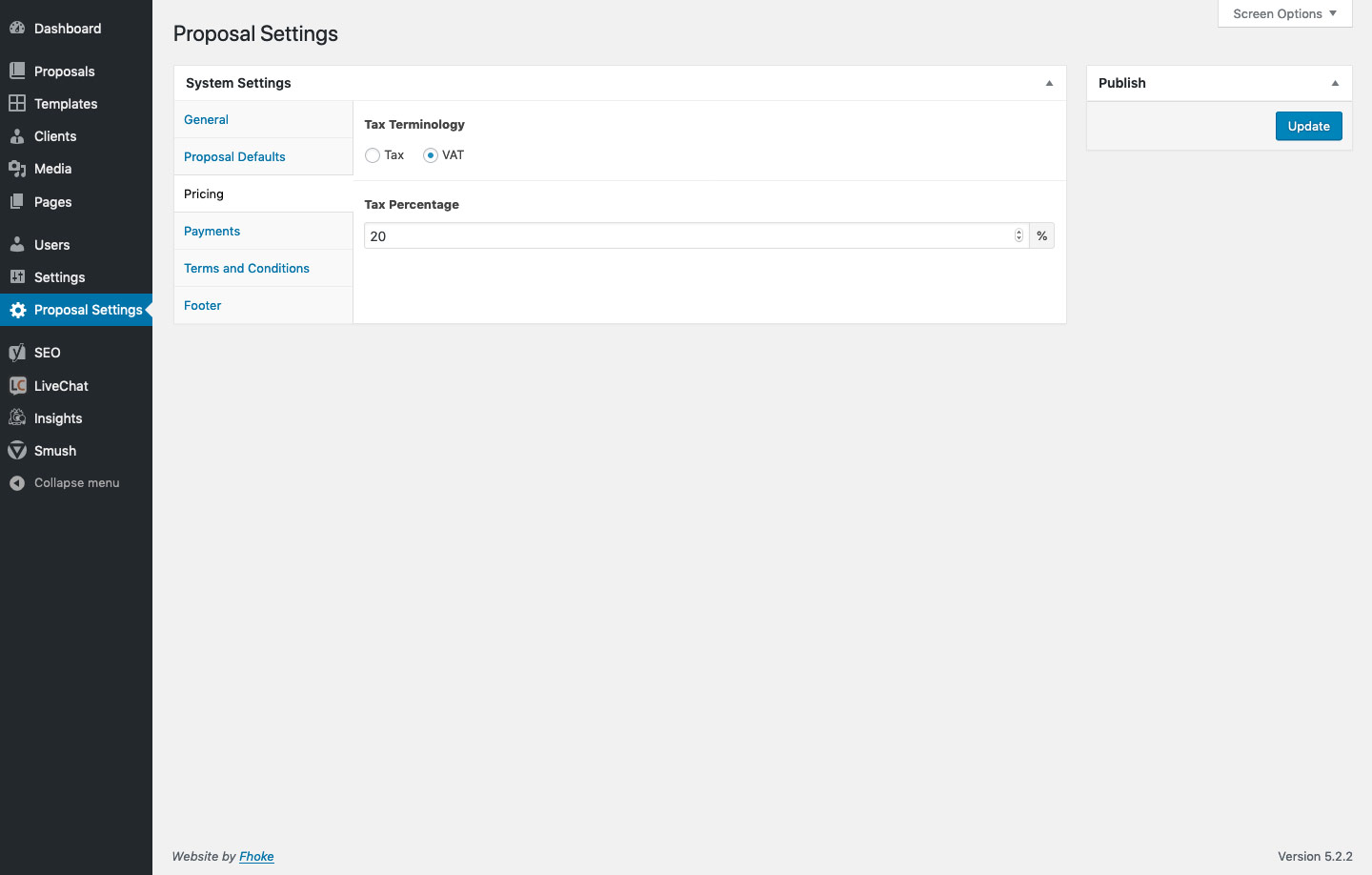
General
The General Settings tab has fields for changing the default name used in various emails and transactions. If this field is left empty it will default to the site title.
There are additional input fields to change the logo that is displayed on the emails the Proposal system sends. Before uploading make sure to resize your logo to fit 400×160 pixels.
The default 404 Error page content can also be changed under the General tab by entering an error message and call to action.
Proposal Defaults
Under the Proposal Defaults tab you can edit the default banner image on any proposal. This is a fallback image that can be used if a proposal specific image cannot be found, can’t be used, or has been forgotten.
There are additional input fields that can be used to change the default call to action at the footer of every proposal.
Pricing
The Pricing tab allows you to change the Tax Terminology between Tax or VAT. You can also set the percentage rate of tax. Both of these adjust the settings of the Payment Tables on every proposal.
Payments
Capturing payments on the Proposals Payment Page is handled under the Payments tab.
Disable the Payment Page using the Enable Payments toggle if you don’t wish to accept payments via the system as part of your sales process.
Enter bank details to be displayed when choosing to show a BACS payment option on the Payment Page.
Stripe details can be added to enable instant payments via Card on the Payment Page. With Stripe you can accept Visa, MasterCard, American Express, Discover, JCB, and Diners Club cards directly on your proposals. Stripe has no setup fees, no monthly fees, no hidden costs: you only get charged when you earn money! Earnings will be transferred to your bank account on a 7-day rolling basis.
To obtain your Publishable key and Secret key please follow the official Stripe tutorial.
PayPal Standard details are edited by changing the Client ID and Client Secret ID which can be found in your PayPal business account. Edit the logo to replace the default PayPal logo.
To obtain your Client ID and Client Secret keys please follow the official PayPal tutorial.
Terms & Conditions
Before a client agrees to a proposal, and signs, they will be asked to read a set of terms and conditions. You can either send that link to an external URL or a page on the Proposals system.
Change the default Footer settings on the Footer tab by entering a contact number and address.
